Changing or removing users
To add, edit or remove users, simply navigate to the account settings menu item in the right-hand menu (⋮).
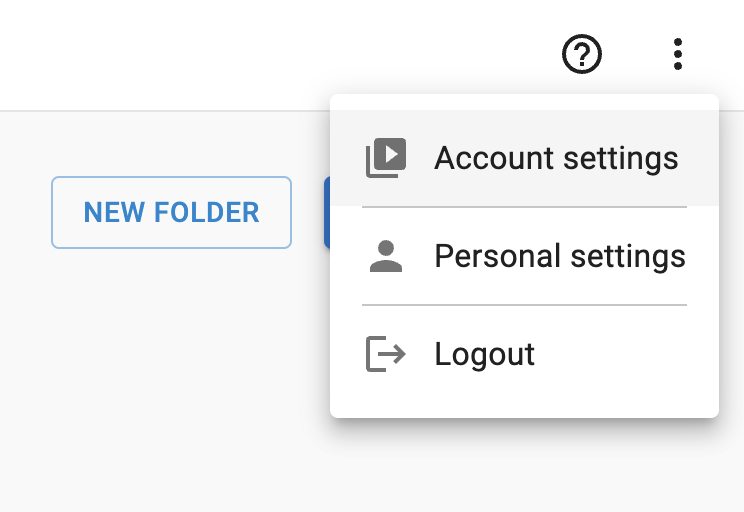
From this page, you can navigate to the Users menu item by clicking the link on the left-hand menu.
Here you will see an overview of all users associated with your account.
To delete a user, simply click the three dots (⋮) on the right side of the user row and select 'remove'.
To add a user, click the '+' icon, then enter the details of the user you wish to add to your account.
To edit a user, simply click the three dots (⋮) on the right side of the user row and select 'edit'.
When selecting a user role, 'Tenant admin' means that the user will be able to add/remove users and see billing information. 'View only' means the user can log in to the account and view all predictions, but cannot create new predictions.
