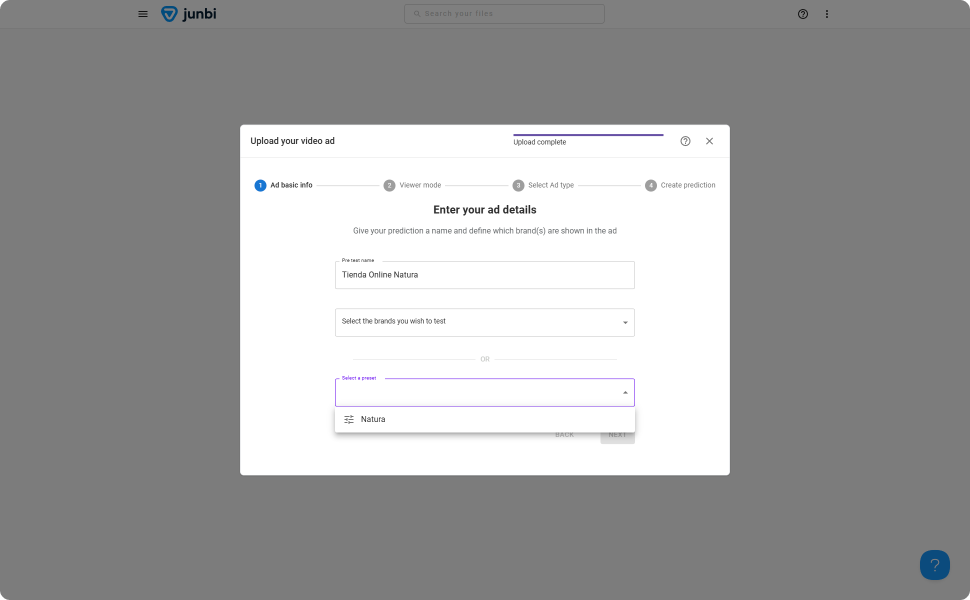Presets
With the introduction of pre-sets, it's easier for users to run an analysis on multiple ads that would use the same set of settings. By applying a pre-set, users instantly use a predefined set of settings and thus save themselves a few clicks. This is especially handy if you have multiple assets to test as part of your campaign, or if you need to run multiple variations of the same ad to see which one would perform best.
How pre-sets work
In short, pre-sets apply a fixed set of settings to the prediction you are looking to run. The following settings can be defined in a pre-set:
Creating and managing pre-sets
Currently, only tenant administrators can create and manage presets. More information on creating and managing pre-sets can be found in this knowledge-base article.
Viewing and Using pre-sets
As only tenant administrators are able to create and manage pre-sets, and thus they decide on a naming convention, it's important to be able to see and understand what each pre-set entails. Users can always see which pre-sets are set up within their organization by heading over to the pre-sets page, which can be found on the left-hand menu.
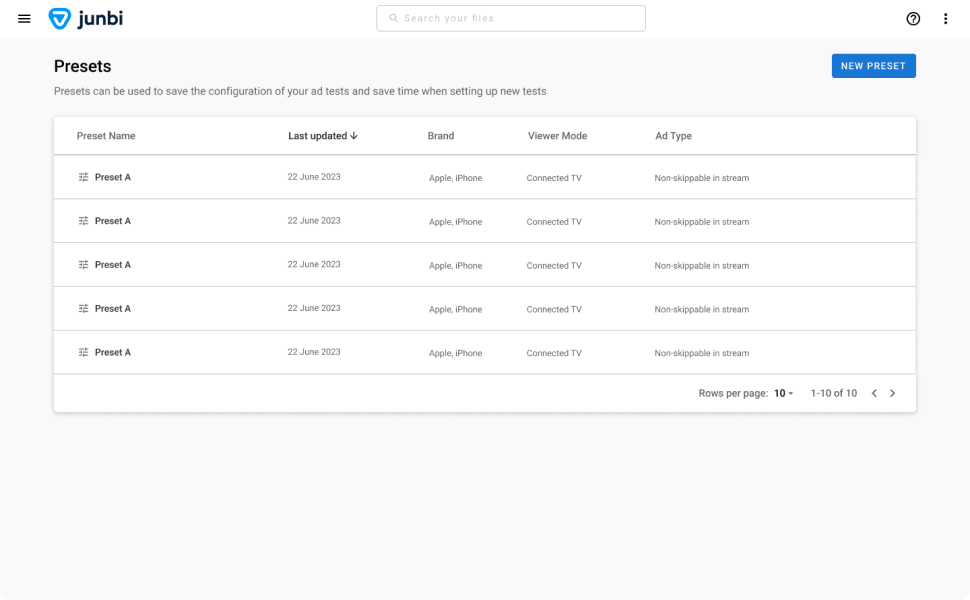
Once it's clear which presets are available in your organization, you can start using them as part of your workflow. Using presets is easy and is added as an optional step as part of the regular process of running an ad through junbi:
- Upload your ad, either via direct upload or via YouTube url.
- Next, give your ad test a name and then, instead of selecting the brand name, simply select the desired preset from the dropdown menu instead of selecting a brand.
- Once you've selected the preset, hit next and your ad will start processing using the settings defined for this preset.